|
Outlook Express - To Set Up Your Mailbox at The Park:
1. Open Microsoft Outlook Express. Likely, you will have a screen that looks
something like this:
|
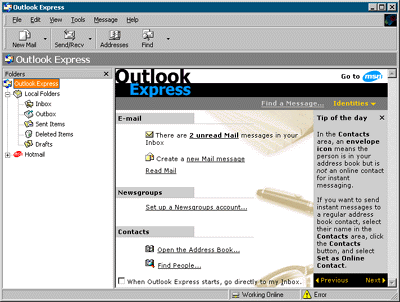
|
|
2. On the Tools menu, select Accounts. The Internet Accounts dialog will appear.
Go over to the Mail tab to see if any accounts are already set up. If you aren't
going to be using this software for any other e-mail service, remove any accounts
that are there so the window is blank as shown here.
|
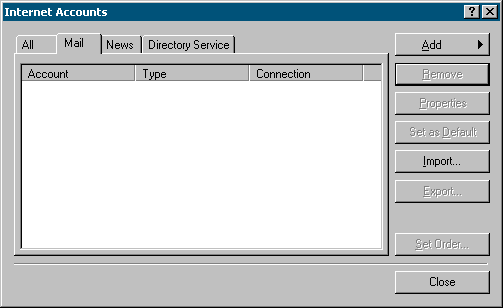
|
|
3. Click the Add button and select Mail. You will be prompted to enter your name.
Enter your name as you would like it to appear on messages you send out. When
someone receives your mail, it will show that it came from whatever is entered
here. When you're done, click Next.
|
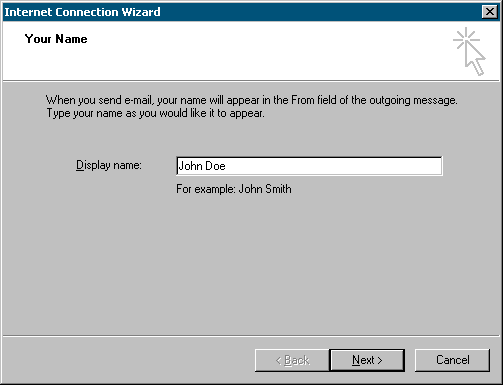
|
|
4. Enter your e-mail address in the format username@thepark.net and
click the Next button when finished.
|
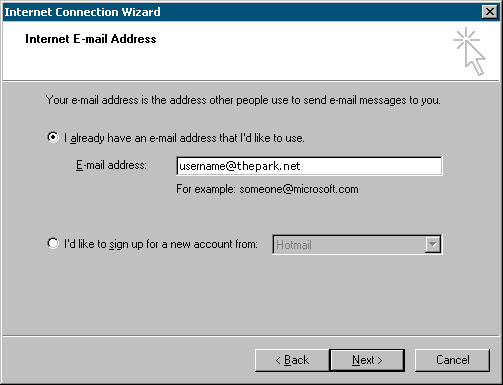
|
5. Now, you'll be asked to provide the names of the mail servers you use. Here
is the information you need to know:
- Your incoming mail server is a POP3 server.
- Both incoming and outgoing mail server names are mail.thepark.net as shown below.
Enter the information as shown here and click Next when you've done this:
|
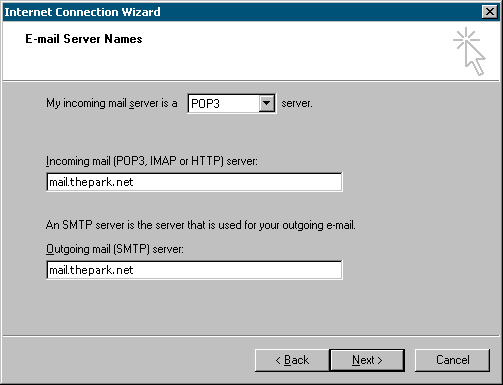
|
6. Now you'll need to enter the following:
- Your Account name (username + "@thepark.net") and password.
- We do not use Secured Password Authentication, so do not check this box.
|
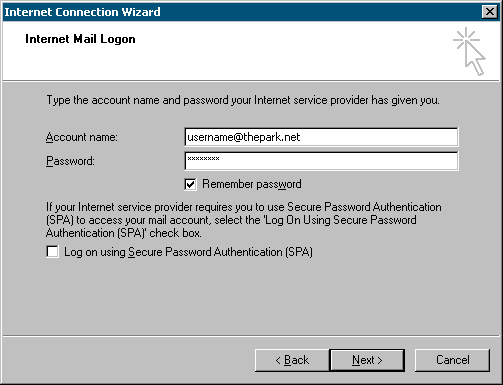
|
|
7. Now, click Finish to save all of your information! That's all you need to do.
|

|
|
8. You'll notice that the Internet Accounts dialog box now shows our mail server
as being installed. You can click Close to get back into Outlook Express.
|

|
Helpful Pointers for using Outlook Express:
- Outlook Express (OE) automatically checks for new messages periodically while the program
is open and you are connected to our service. If at any given time you want to force the
software to check for messages immediately, simply click the Send and Receive button in
Internet Mail.
- If OE seems to hang while sending and receiving messages, you can restart that process by
telling it to Stop and then click Send and Receive again.
- To write a new message, simply click on the New Mail button. Make sure you enter in the
full Internet e-mail address correctly to ensure the message gets where it's supposed to go.
- When replying to a message, just click the normal Reply button. This will send your reply
to the author of the message that you're replying to.
- If a message you're replying to was sent to a group of people, you can click the Reply to
All button to send your reply to everyone on the list, but it is advised that you do this
only when necessary.
|

